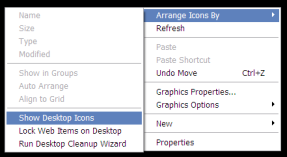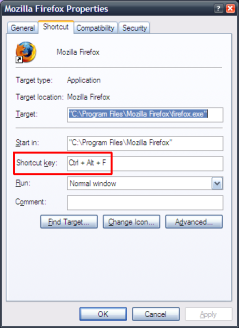Getting new Moleskine
I'm rather new to this whole Moleskine thing, but that does not mean I do not want to improve :). If you like me, try to save your eyes from computer at least for some time and want to have a writing appliance that you'll want to return to again and again, I hope you'll benefit from something I've read recently. Is it all about the Moleskine? Not really.
- Black Cover Archives. There are many of notebooks out there.
- Proving Moleskine Is Just A Style: The Piccadilly Notebook - can be a particularly good alternative. I want to get one next time I'm in the US.
- Field Notes. Some people like these.
- The Perfect Little Non-Black Book: The Rite in the Rain Notebooks. These are nice too. See how it works
You've got one. What do you do now? You hack!
- Definitive Collection Of Moleskine Hacks, Tips And Resources
- Moleskine Notebooks: The Ultimate Guide
- More Moleskine Hacks
- and finally The Monster Collection of Moleskine Tips, Tricks and Hacks
I did not try that all, but you can :)
Less is more
 Some time ago I've posted a couple of ideas around productivity and distractionless computer environment. Since then I continue trying to optimize my computer experience here and there.
It is always interesting to know what ideas others have about problems you are thinking about. So it was very interesting for me to read how Leo Babauta of Zen Habits approaches his computer experience. A lot of good ideas there.
Some time ago I've posted a couple of ideas around productivity and distractionless computer environment. Since then I continue trying to optimize my computer experience here and there.
It is always interesting to know what ideas others have about problems you are thinking about. So it was very interesting for me to read how Leo Babauta of Zen Habits approaches his computer experience. A lot of good ideas there.
Iconless desktop. Great idea! Desktop is not a junkyard. On Windows XP it is as simple as right-click on the desktop -> Arrange Icons By -> Show Desktop Icons.
"Light" menubar. Now I switched from autohiding my Task Bar to completely removing it from the screen: only 2 pixels at the top of the screen. No more annoying appearances of the Tool Bar when your mouse is near the edge. You can still use Win-key to access the Start menu and Alt-Tab to switch between windows.
Keyboard shortcuts instead of icons. Brilliant! This is something that I started adopting very actively. On Windows XP you do not even need to install additional software tools: right-click on the icon in the Start Menu -> Properties, click in the Shortcut key box and select shortcut for an application.
Find your way to effective computer experience.These and other small tricks can take you one step away from chaos and give you some precious time to do what you do best - create!
Full screen mode
I'm a huge fun of "Maximize it!" approach when it comes to use of computer screen real estate no matter how big the diagonal is. Initially it was because I could not stand wasting precious pixels. And now it has more to do with attention and concentration rather than anything else.
 The idea behind this is quite simple: your computer can multitask - you can not. Period. If you think you can multitask enter "why context switching is expensive?" and read whatever article happens to be referenced from the first page. (I was surprised by how often they refer to humans and not computer systems). And then return to the beginning of the paragraph.
The idea behind this is quite simple: your computer can multitask - you can not. Period. If you think you can multitask enter "why context switching is expensive?" and read whatever article happens to be referenced from the first page. (I was surprised by how often they refer to humans and not computer systems). And then return to the beginning of the paragraph.
When you are at your computer you want it to be one task - one window. No IMs, no blinking something, no "Oh! Here is Firefox, let's check what they say there on the news..." Nothing! Just you, the task you need to accomplish and a piece of software that helps you.
The best way to achieve that is
- Hide the Task bar. You do not want anything to blink at you.
- Switch to full-screen. You need nothing expect for text editor when you write something; e-mail program when you process you messages; spreadsheet when you put together budget for next quarter; etc.
Many programs do support real full screen mode. Web browsers do, Microsoft Visual Studio does, some Microsoft Office applications do. That's pretty good coverage and you should make use of it.
When you are trying to relax and watch a good movie can you enjoy it when your cell rings every 5 minutes? What do you do in such situation? Right, you switch off the phone. Productive work is the same - you can enjoy it when no one disturbs you.
Turn off distraction and let your brain work at full capacity.
You vs. your inbox
 On the average I receive from 50 to 200 e-mails in my corporate Inbox which I believe is not high number at all. Still despite of the techniques I use to keep my Inbox clean some e-mails need to be stored for reference for months in archive. As you might expect it is difficult to find required e-mails in archive although I try to keep them in logical structure.
Right now I use Windows Desktop Search and this tool is really good in full-text search when you need to find single e-mail. It also has some basic capabilities in handling e-mail threads. But unfortunately nothing more.
On the average I receive from 50 to 200 e-mails in my corporate Inbox which I believe is not high number at all. Still despite of the techniques I use to keep my Inbox clean some e-mails need to be stored for reference for months in archive. As you might expect it is difficult to find required e-mails in archive although I try to keep them in logical structure.
Right now I use Windows Desktop Search and this tool is really good in full-text search when you need to find single e-mail. It also has some basic capabilities in handling e-mail threads. But unfortunately nothing more.
A friend of mine told about Xobni. An Outlook plug-in which Bill Gates refers to as "the next generation of social networking". I hope to allocate time and give this tool a try as I see no way how my e-mail counts may drop.
Fighting with your Inbox
With growing number of staff in my department I found my self being interrupted more often than I would like to efficiently do what I have to. As e-mail is the main source of information that requires attention for time enough to completely get you away from what you were currently doing I decided to deal with that first. The first thing (probably, not the most obvious one) I did I visited ToDoOrElse blog by Bob Walsh. I came to know about this blog through his another blog and book ClearBlogging. I found his recommendations for bloggers very valuable so it was natural to assay his ideas on Getting Things Done. And I was rewarded for that by link to “Clearing Your Inbox with Minimal Pain” at Web Worker Daily. Going to try this approach in practice.